Seamlessly Remove Unwanted Guest Features from Songs
Audjust (formerly Mofi) is an innovative online audio editing tool that empowers users to shape their music according to their preferences. In this article, we will guide you on how to effortlessly remove unwanted guest features from a song using Audjust. Whether you’re a music enthusiast, content creator, or DJ, Audjust makes it easy to customize your tracks to create the perfect listening experience.
Step 1: Access Audjust:
Start by visiting the Audjust website on your preferred web browser. Audjust does not require any installation or account creation, so you can dive right into the audio editing process.
Step 2: Upload the Song:
Once you’re on the Audjust landing page, you can either drop a local audio file directly into the designated area. Ensure that you have the necessary rights to the audio you upload.
Step 3: Select and Preview the Song:
After uploading the song, Audjust will process the audio and present it for editing. You can play the song to familiarize yourself with its content, including the guest features you wish to remove.
Step 4: Identify the Unwanted Guest Feature:
Carefully listen to the song and identify the specific section containing the guest feature you want to remove. You can click through the waveform preview to jump to a specific part of the song.
Step 5: Remove the Unwanted Guest Feature:
Press and drag to select the unwanted guest feature on the waveform representation of the song. In the menu, select the “avoid this” option. Audjust’s intelligent algorithm will detect the selection and remove it seamlessly from the audio.
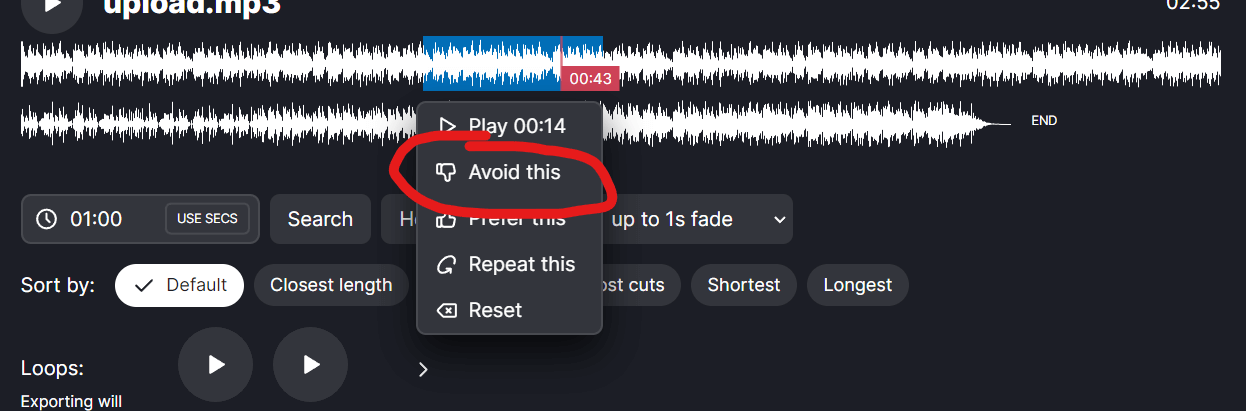
Step 7: Review and Adjust:
After removing the segment, the results will update. Take a moment to play the edited song and ensure that the transition is smooth and natural. If needed, you can adjust the selection or repeat the process to fine-tune the edit until you’re satisfied.
Step 8: Export and Save:
Once you are pleased with the result, click on the export button. Choose the desired file format and save the edited song to your preferred location on your device.
With Audjust’s intuitive interface and advanced algorithms, removing unwanted guest features from a song has never been easier. By following the step-by-step guide above, you can seamlessly tailor your music to match your personal taste or specific requirements. Enjoy the freedom to create customized tracks that resonate with your unique style and preferences using Audjust.